Project 3: Dada Digital Collage / MT Engage Signature Assignment

Learning Objectives:
Students will develop a strong collage composition using Photoshop tools that mimics the look of traditional cut-paper collage.
Students will explore contemporary themes through Dadaist absurdity
Students will demonstrate mastery of incorporating scanned images into the Photoshop workspace
Students will show creative use of digital cutting tools and non-destructive editing techniques
Notes and Examples:
Dada Art Movement
- Founded in 1916 in war-neutral Zurich, Switzerland
- Group of artists, writers, musicians, etc.
- Founded as a reaction to WWI (1914-18).
- Artists demonstrated their revulsion of nationalism and materialistic values. Believed that bourgeois capitalism and materialism had led people to war.
- No coherent style, but works’ aesthetic was marked with a mockery of materialism and nationalism and embraced chaos and irrationality.
- Intended to offend.
Dada artist Hans Richter

“Our provocations… were only a means of arousing the bourgeoisie to rage, and through rage to a shamefaced self-awareness… Dada was a storm that broke over the world of art as the war did over the nations.. it was an artistic revolt against art.”
Collage & Photomontage

- 2 art techniques developed out of Dada
- Used photographic imagery from life
- Used paper ephemera from life
– Transportation tickets
– Maps
– Receipts
– Etc. Brainstorm contemporary examples…Digital ephemera?


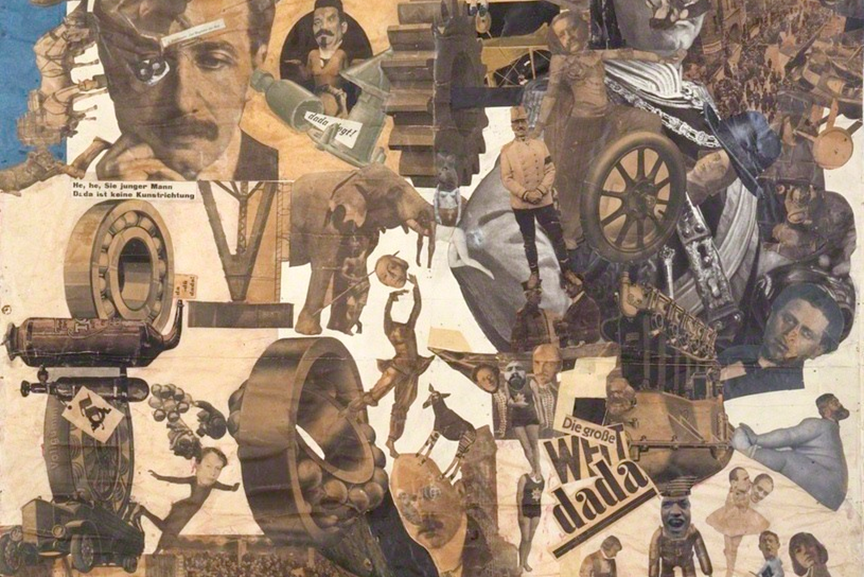




Contemporary Collage Artist Examples









Student Examples

Theme: Mental Health

Theme: Genetic Food Modification

Theme: Internet Privacy

Theme: Access

Theme: Pollution / Climate Change

Theme: Pollution

Theme: Body Image

Theme: Pollution
Getting Started
- Complete Exercise 3 BEFORE starting Project 3 to learn the tools.
- Complete the artist research and required sketches before beginning in Photoshop
- Carefully review the project sheet to make sure you fulfill all requirements and read over important project tips.
- Contact Erin at Erin.Anfinson@mtsu.edu with any questions.
Project:
Utilize the tools and techniques you learned in Exercise 3 to create a 8”x10” Dada-inspired digital collage. Think about a contemporary theme (social, environmental, political, etc.) that you feel strongly about to use as your subject matter and explore through the Dadaist lens of absurdity. Look for images and materials to digitally “cut and paste” together in a composition that embodies the Dada movement and mimics the look of cut paper. No translucency or blending is allowed in your collage layers.
Step 1: Project Research & Sketches
Written research (Prepare in a Word Doc):
Review the Project 3 PowerPoint on D2L and the Dada overview at the Museum of Modern Art’s website.
Research and write about of the work of 3 different Dada or other collage/photomontage artists from the project PP and write a brief reflection about what aspects of each artists’ work you might utilize in your collage. Copy and paste 2 images of each artists’ work along with your written reflections in a Word document.
In the same Word document, write a brief reflection about a contemporary theme you will explore in your project and what subject matter (collaged imagery) you will use to illustrate that theme. Any theme (social, political, environmental, technological, etc.) can be explored through the Dada lens of absurdity! Pick something you are really engaged with!
Sketches:
Prepare 2 different composition sketches (6 ½” x 8” each) in your sketchbook. Portrait or landscape orientation is ok.
Turn in your project research and sketches to the D2L Dropbox by the due date.
Step 2: Digital Collage material requirements
Source your digital collage materials for all collage and background layers from the following:
Public domain online sources. Refer to the in the Project Tips section for guidance.
Scan/Photograph your own collage elements from real life paper ephemera
Other non-public domain sources can be used as long as you consider how transformative the change you are applying to the image are in your final collage. Refer to the Copyright, Image Appropriation and Fair Use presentation on D2L for guidance.
Step 3: Photoshop document set up
Create a new Project 3 folder on your computer. Label this folder LastName_FirstName Project 3. (example: Anfinson_Erin Project 3)
Create a new Photoshop file with the following specifications for your collage:
8”x10” (2400 pixels x 3000 pixels) for Portrait orientation or 10”x 8” (3000 pixels x 2400 pixels) for Landscape orientation
300ppi resolution
Save as LastName_FirstName Project 3.psd (example: Anfinson_Erin Project 3.psd
Step 4: Start your collage!
Following your research and image collection, start creating your Dada digital collage! Be sure to have a first draft ready for the in-progress critique on the D2L Discussion board.
Project Requirements (Assessment Criteria)
- Evidence of composition theme and it’s relevant connection to Dada movement
- Effective composition. Is the tension and sense of absurdity heightened in your composition through the use of: Repetition, Scale changes, Placement, Proximity, Positive/Negative Space and/or Color choices?
- Use of all required types of collage materials (See requirements above)
- Collage materials are scanned and/or imported at the correct resolution for the final print document (300ppi)
- Follow the assignment “rules”
- No use of Transparency. Mimic the cut-paper look with opaque layers.
- No use of Distortion (stretching) of images
- Images only, no Photoshop Text layers, Use of text is only permitted if it is incidental and inherently part of your found collage materials
- Creative use of digital cutting tools to non-destructively mask scanned digital collage layers to create a complex composition. Are interesting connections forged between combined layers? Are there holes cut to reveal unexpected images or layers below?
- Creative use of Adjustment layers or clipped adjustment layers where needed to harmonize color, brighten/darken, and/or or make the collage elements more effective in the composition.
- Workspace organization: Labeling layers, etc.
Completion of Project 3 Self-Reflection & MT Engage Signature project ePortfolio requirements
Exporting and submitting your Project:
Export a jpeg
When you have finished Project 3, go to File > Export > Quick Export as JPEG
In the Save As dialogue window, navigate to you Project 3 folder, label your image LastName_FirstName Project 3.jpeg (Example: Anfinson_Erin Project 3.jpeg )
Next, click Save.
Compress your Exercise files and submit via the free file transfer website, WeTransfer.com
Compress or zip your Project 3 folder containing the original Photoshop .psd file & the exported jpeg. On a Mac, select the folder and go to File > Compress “Project 3 Folder.” A .zip file will be created next to the folder

Go to WeTransfer.com, upload the .zip file, type your name and “Project 3” in the Message box, and send it to Erin.Anfinson@mtsu.edu
Project Tips & Resources!
Scanning Tips:
TIP: Use this handy online calculator for help with Inches Pixel calculations when you are evaluating your scanned and downloaded collage materials to determine their 100% scale in your final 8”x10” 300ppi Photoshop file.
For example: If you scan in a 2”x 2” piece of material at 300dpi, you cannot increase the scale of it in your composition without pixilation. Instead, scan the 2”x 2” material at 600dpi and you can scale it up to 4”x4” in your composition.
Redistribute pixels of downloaded digital images:
Open up each of your found/downloaded Public Domain images & your scanned images to redistribute the pixels to a 300ppi resolution BEFORE copying and pasting them into your 8”x10” composition. As soon as you redistribute the pixels, you will know if they are large enough for your purposes in the final collage file.
Public Domain image resources:
Regardless of what source of imagery you use, remember your appropriation images into your own work should be transformative from the original image to justify it as Fair Use.
Walker Library: Click on the Image Sources tab for links to a number of resources!
Smithsonian Open Access Collection
Metropolitan Museum of Art Open Access collection
Creative Commons For CC licensed works, be sure to check what KIND of Creative Commons license is assigned to the image.